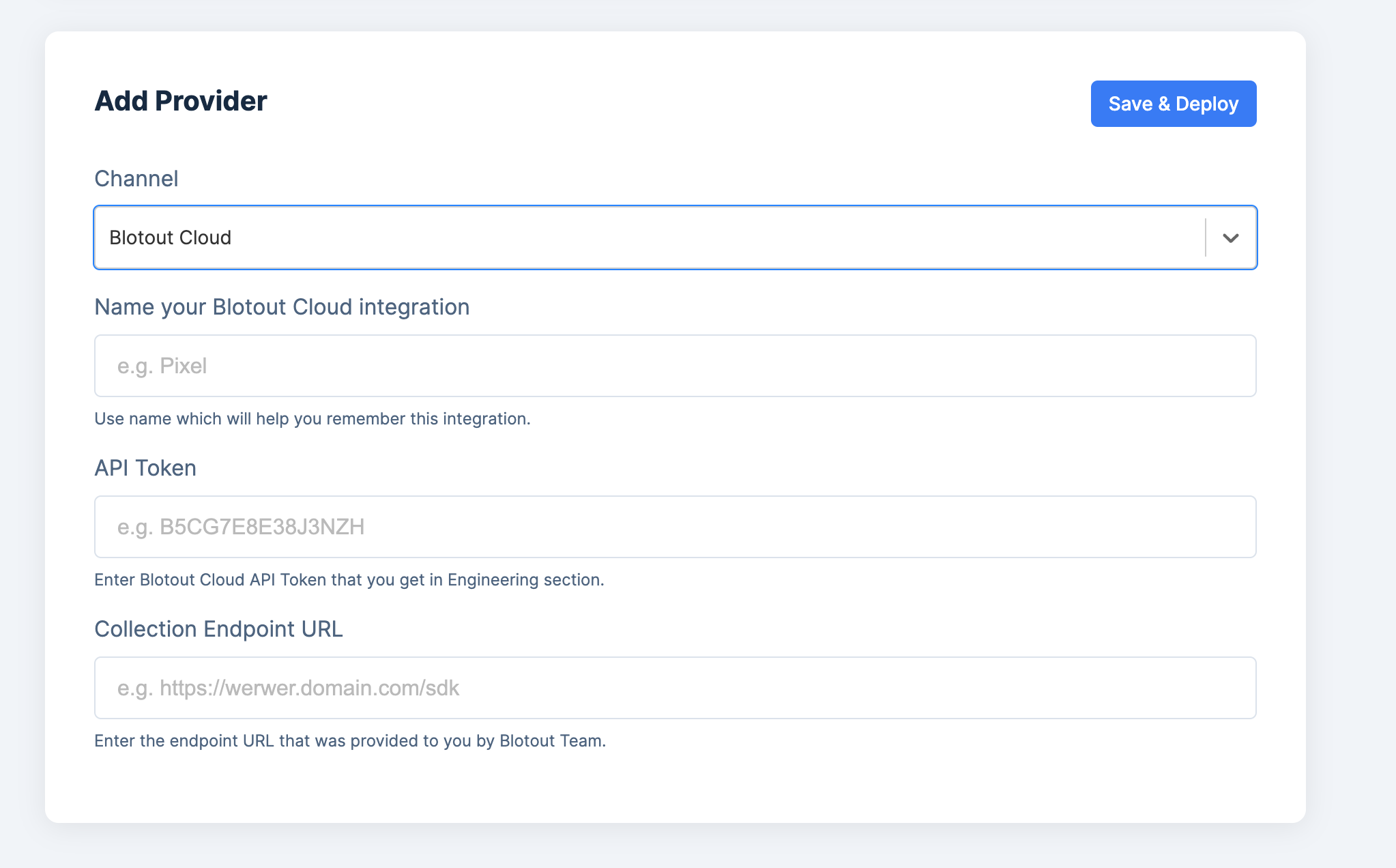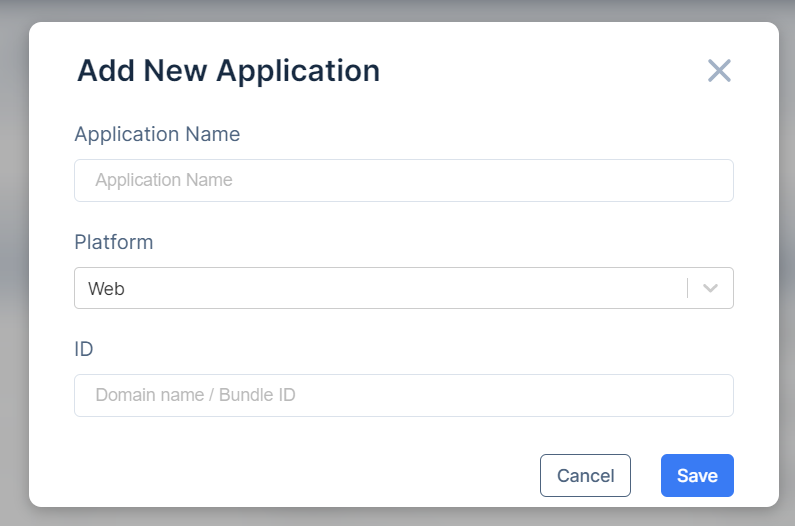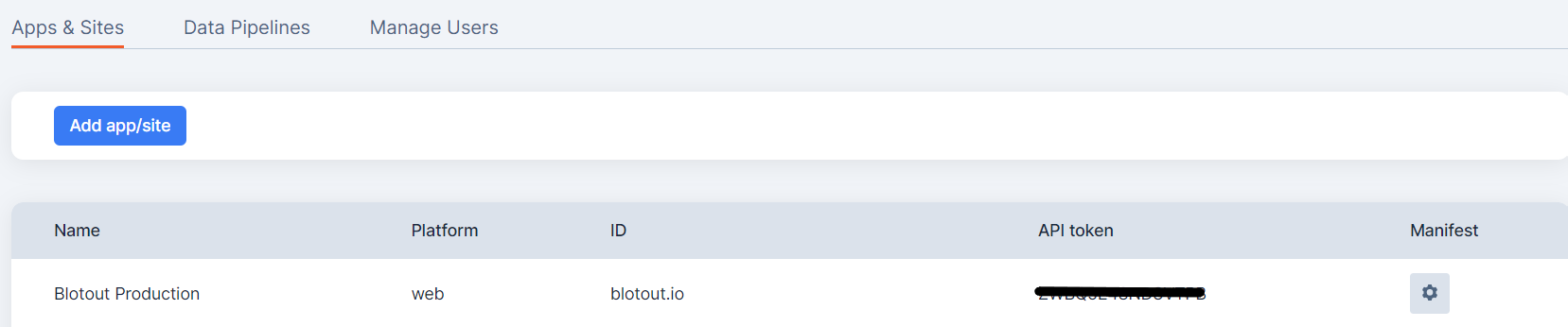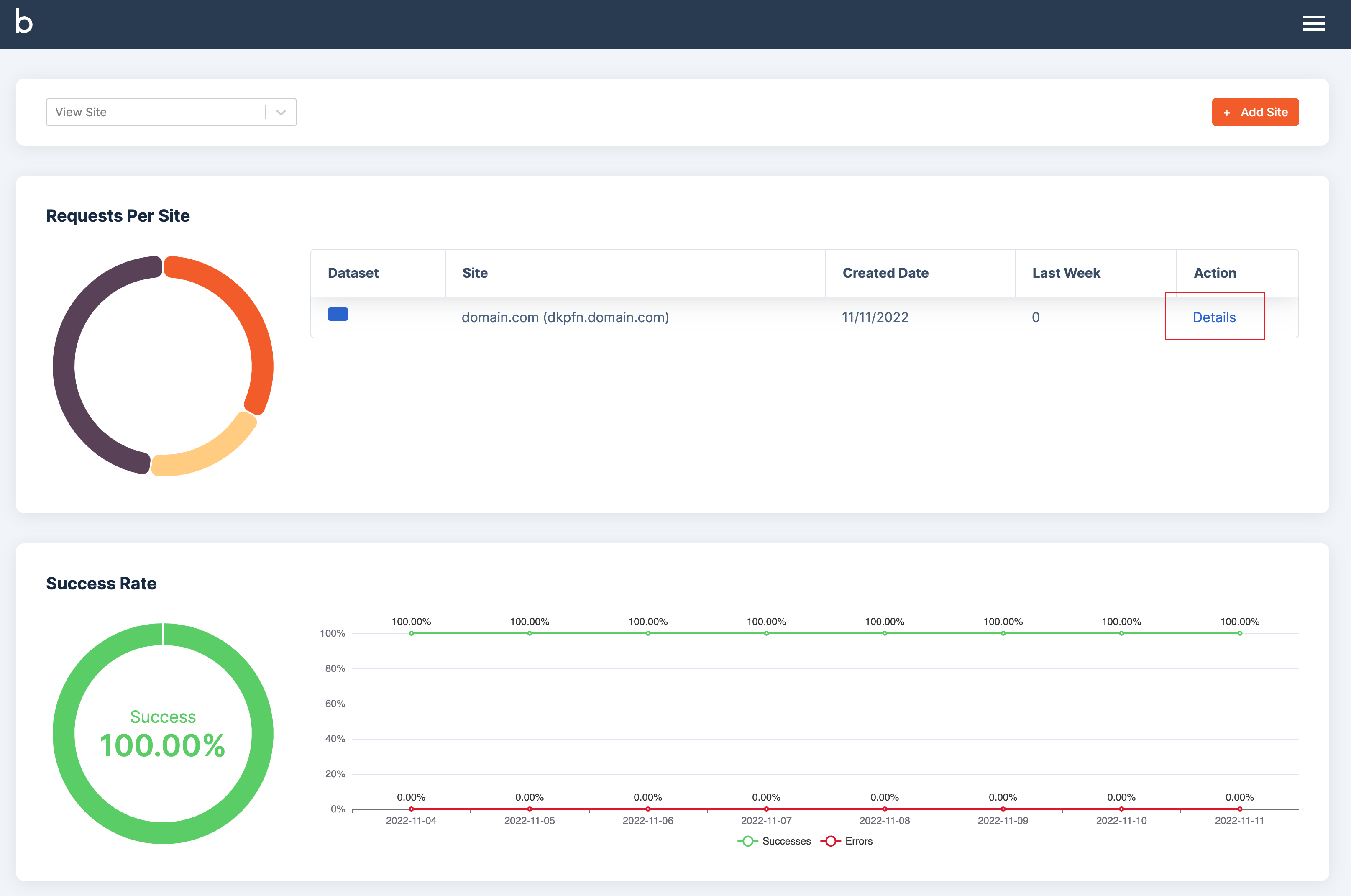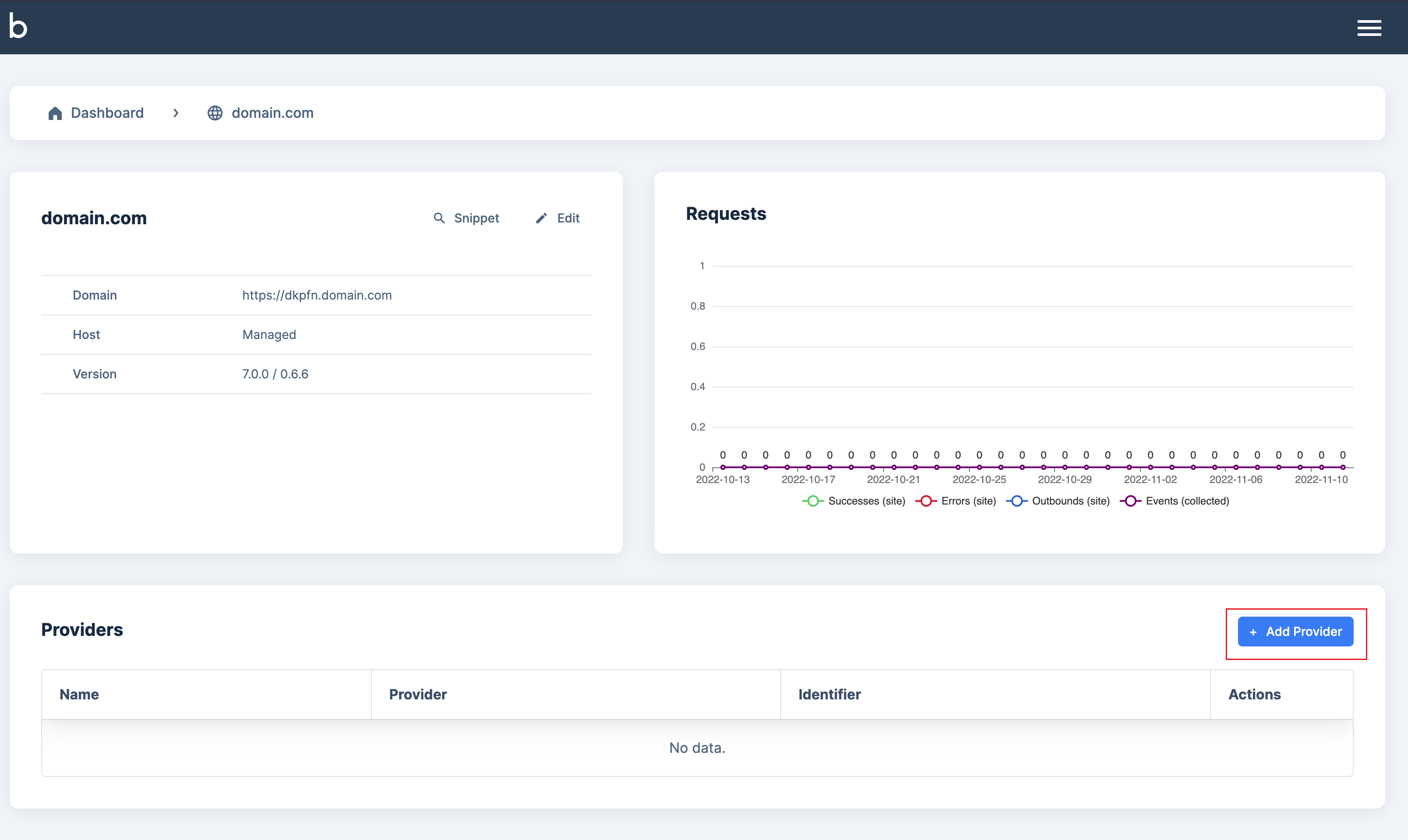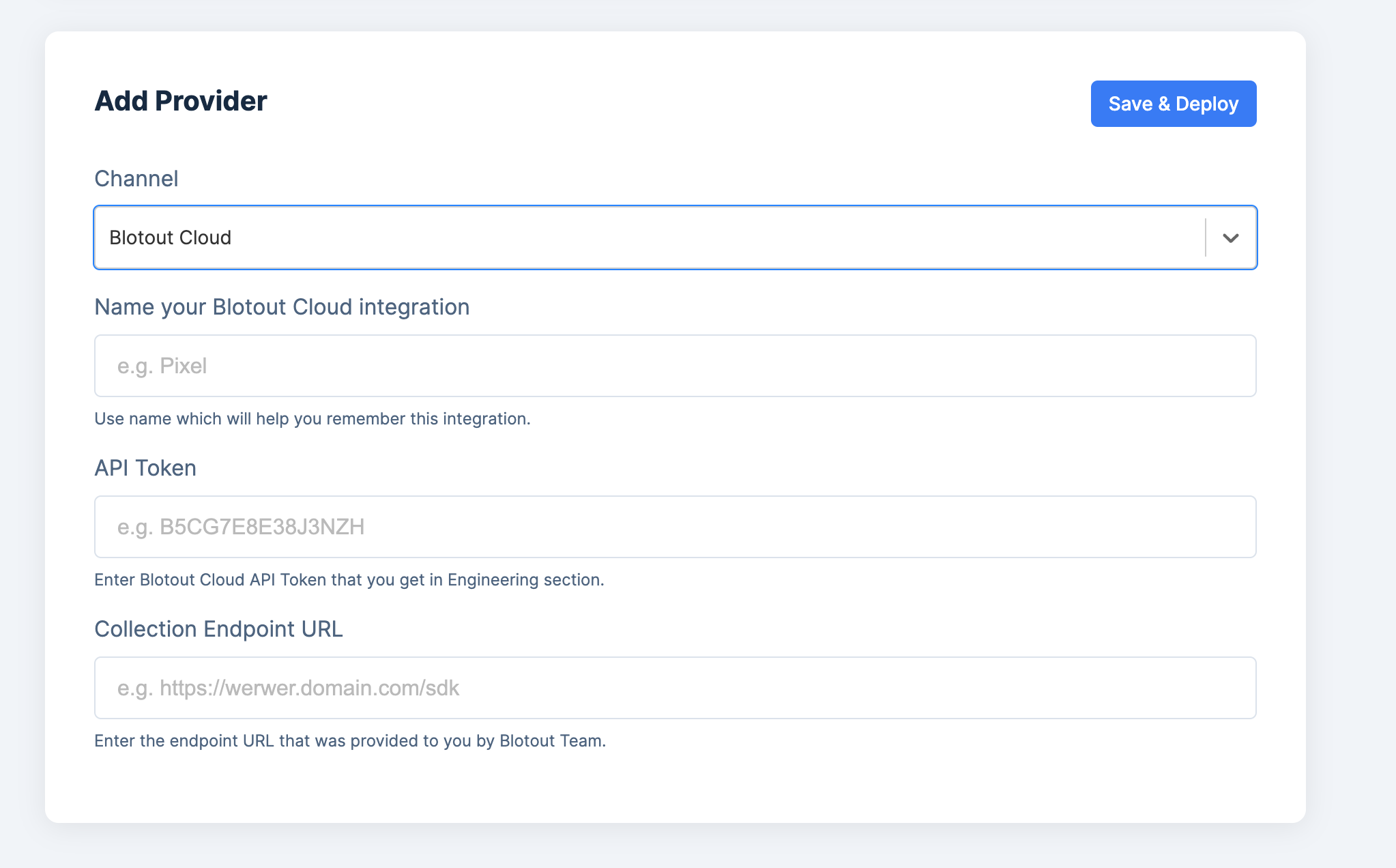Application
Creating Application
- Once you have logged inside the UI, you need to create the application.
- For this use the left option pane to select Engineering section.
- Click on
Add app/site. 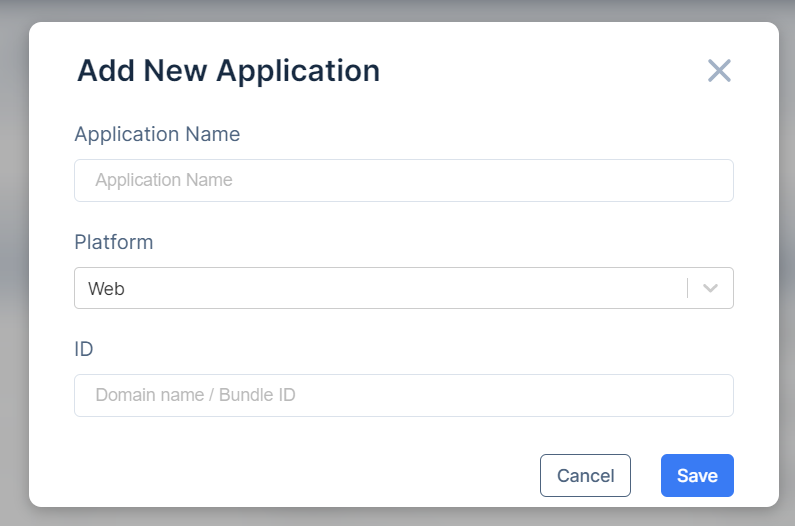
- In this screen
- Enter the
Application Name.
- Chose one of the options of the
Platform.
- Select
ID which represents the domain name for web or the Bundle ID for android and iOS.
- On Save - Application is created and token is generated for the same.
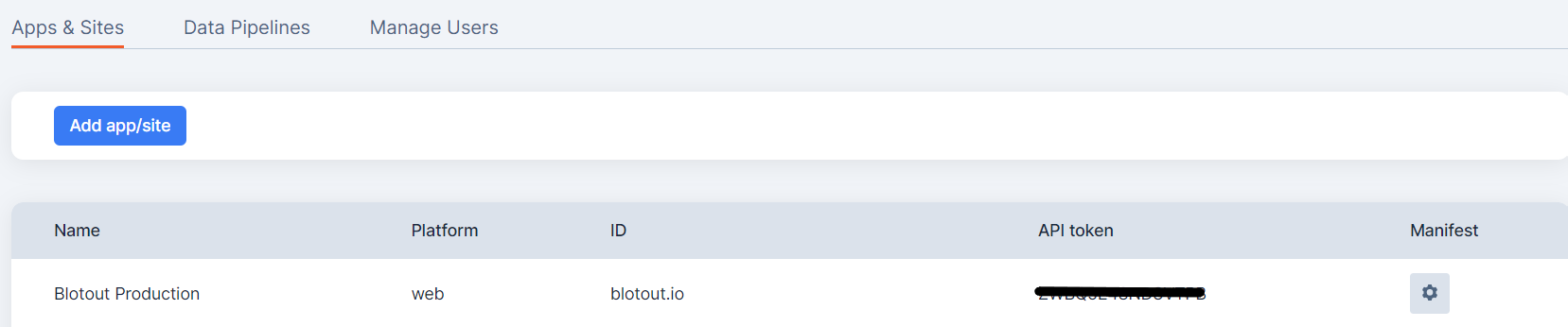
- Now you can add the provider in Edgetag by using the generated token and Event Collector Endpoint.
Connecting your application to EdgeTag
- Once your application is created you need to connect the application in the EdgeTag.
- Go to EdgeTag and log in to your account.
- If you don't have an account, please follow EdgeTag onboarding.
- Inside the edgetag dashboard click on
Details on your respective site. 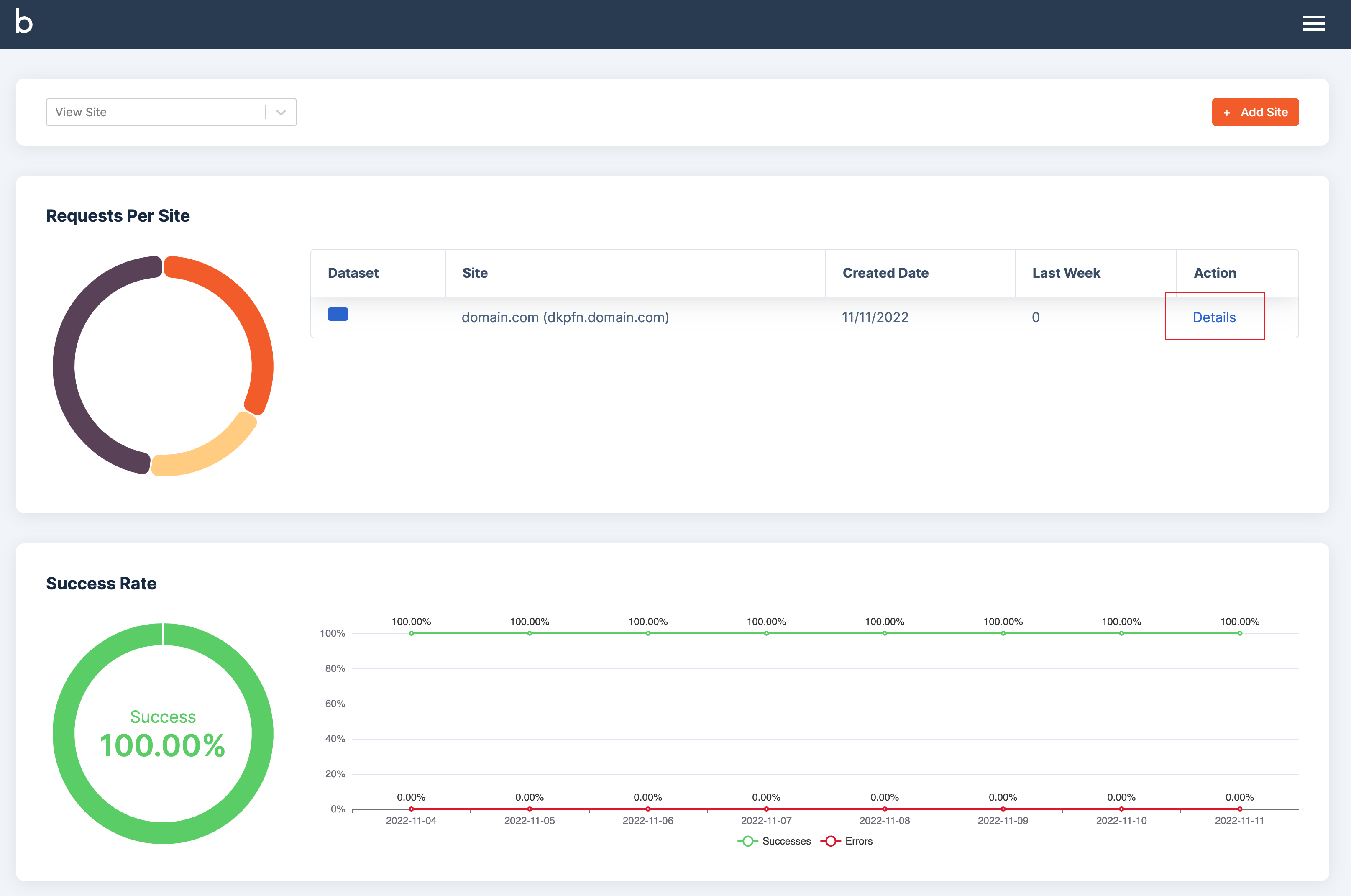
- Click on
+ Add Provider. 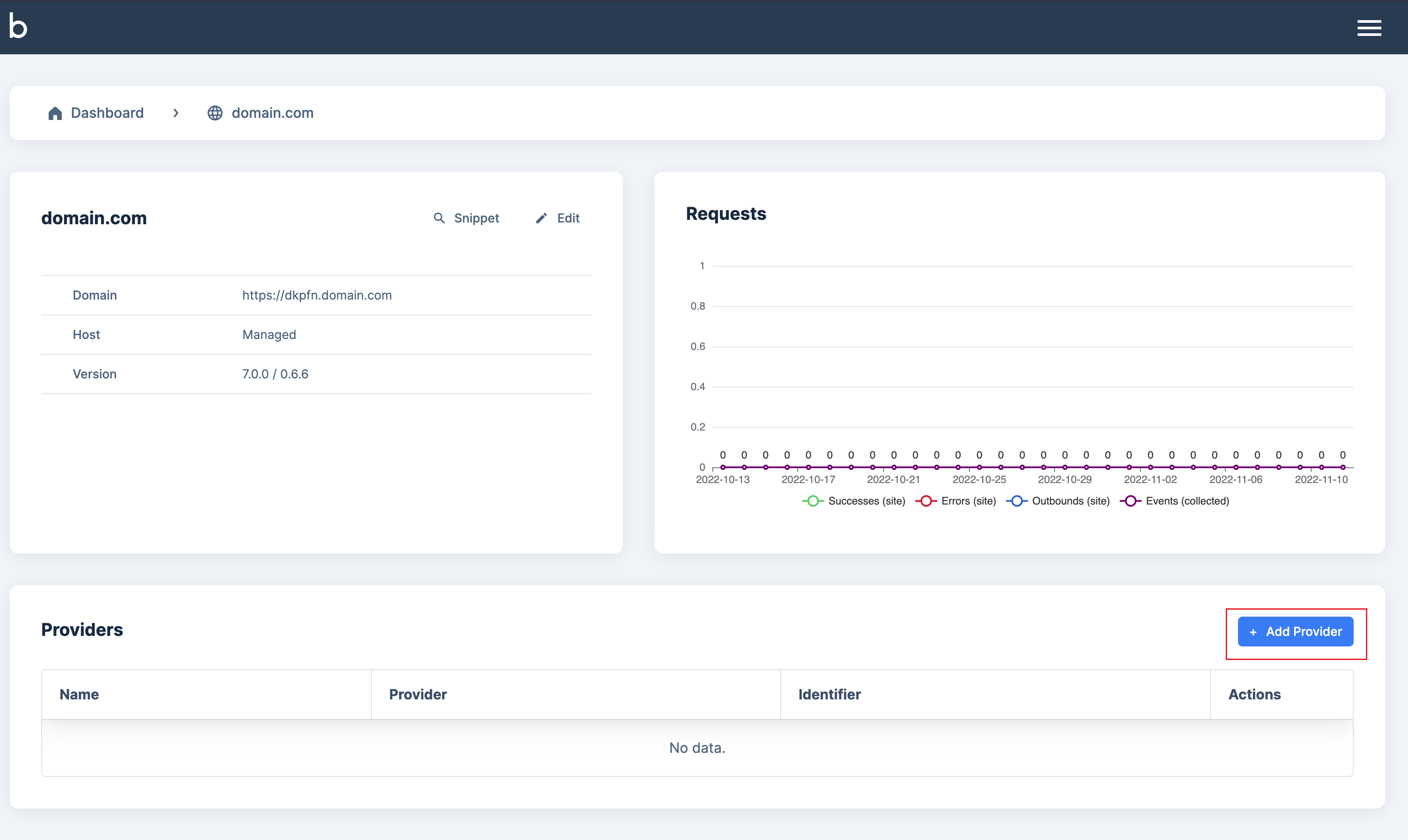
- Provider details
- Blotout Cloud as the
Channel
- API Token as created in Creating Application step
- Collection Endpoint URL as the Event Collector endpoint in the deployment step.