Installation¶
Select your preference and begin the process of installation.
Pre-requisities¶
There are few pre-requisites before the deployment process begins. The pre-requisites are informative in nature and will be required in filling the form to understand a little more about the customer.
- Organization name - preferred name of the organization which will be used in the URL of web application (Blotout UI) and other cloud resources to be deployed. Name should be alphanumeric and in small letters (no symbol or underscores allowed)
- Preferred region - regions AWS specific. Chose one of the following regions
- Envrionment type - type of environment (prod , dev). It doesn't matter as to which you chose but some customer require two environments and these can be differentiated with Environment Type. To avoid confusion chose
prod. - UI mail ID/domain - mail ID or domain through which client will login in the web application. It is used to whitelist the first email address or the domain which signs up on the web application. The mail ID will be the admin of the web application and can be more than one. If a domain is given then all the email IDs with the domain will be whitelisted. If the client has opted for Google login then the value for this will be
devops@blotout.io - Terraform Mail ID - Mail ID which will be used to invite the client over terraform cloud, for client to set up the secret AWS credentials. It can be any mai ID which client can access.
- AWS access key and secret key - credentials required by blotout to authenticate on behalf of customer to setup cloud resources.
- Account ID - 12 digit AWS account ID
Note
Following access is required for the user with above access key and secret key
Deployment¶
- Fill the form with the above pre-requisites.
- Once the form is filled and the details are confirmed, an invitation will be received on the Terraform Mail ID to join an organization on terraform cloud. The name of organization will be
client-<ORGANIZATION_NAME>(Here we assume organization name asexampleand environment type asprod).
- If you don't have an account set-up, the above link will ask you to do so. Once done, click Accept to accept the invitation.
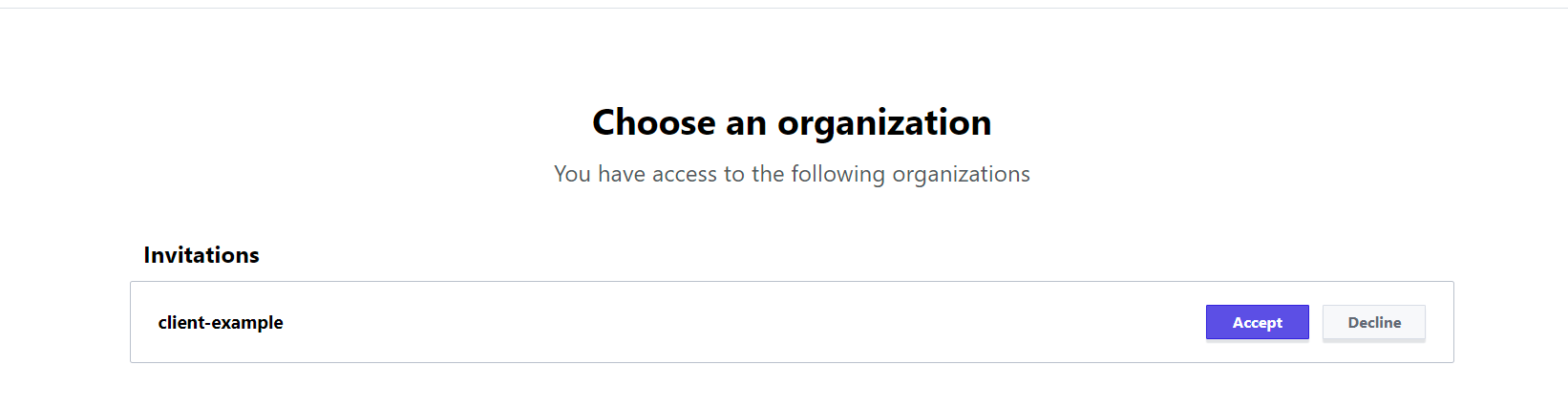
- Click on Settings in the left panel.
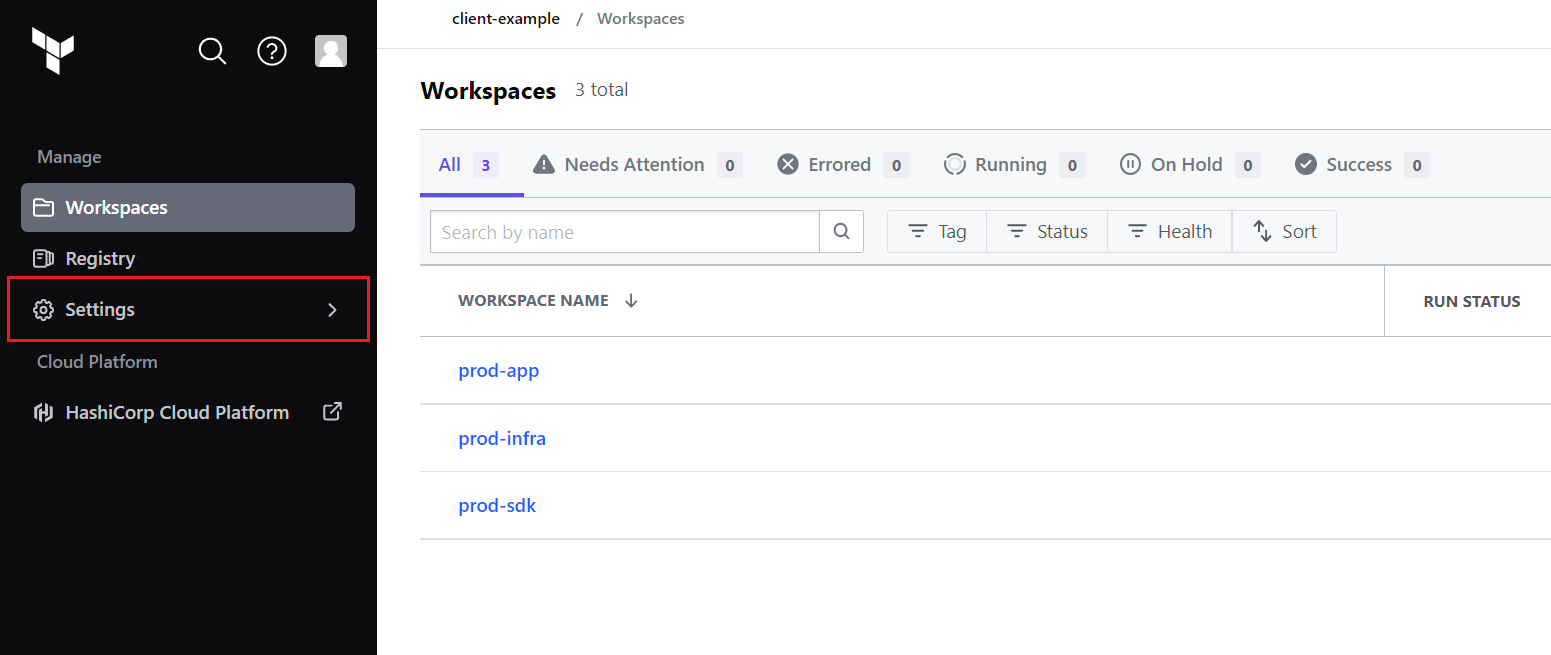
- Click on
Variable Sets.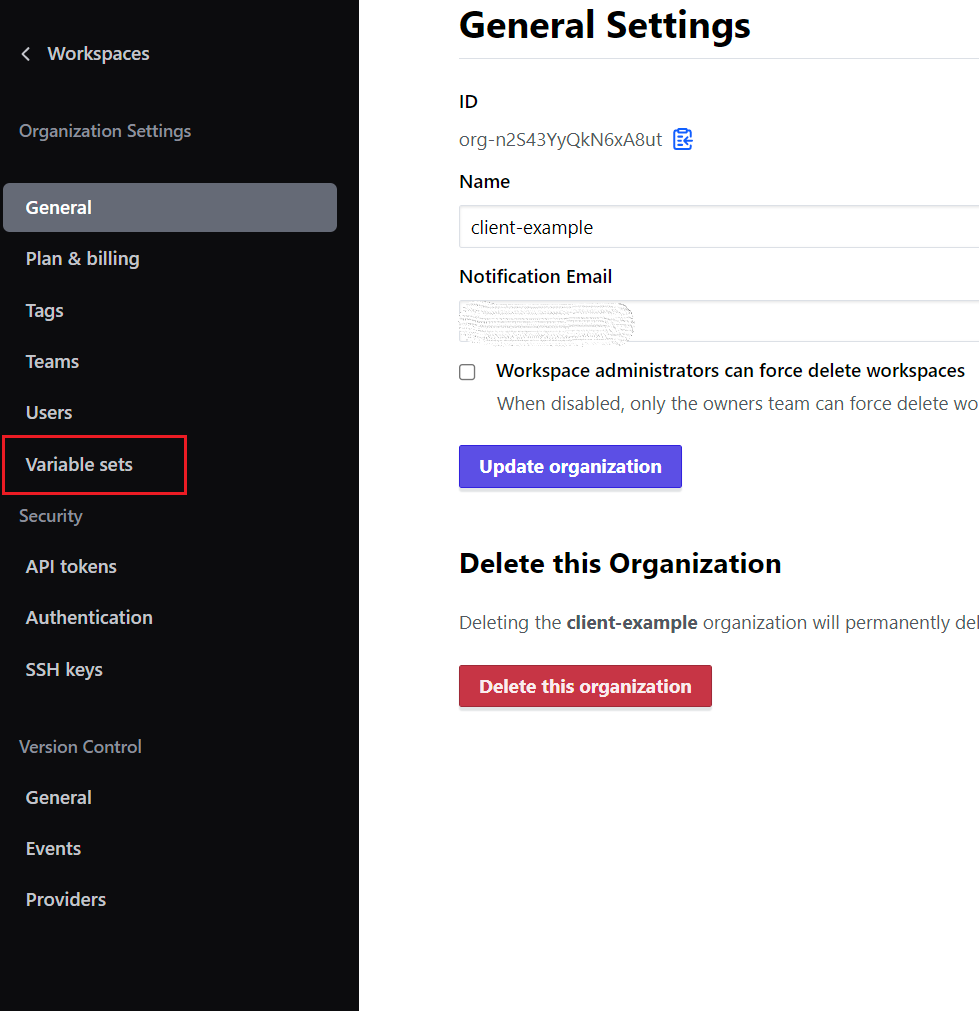
- You will find a variable set already created with the name
ENV-varset(or hereprod-varset), click on it.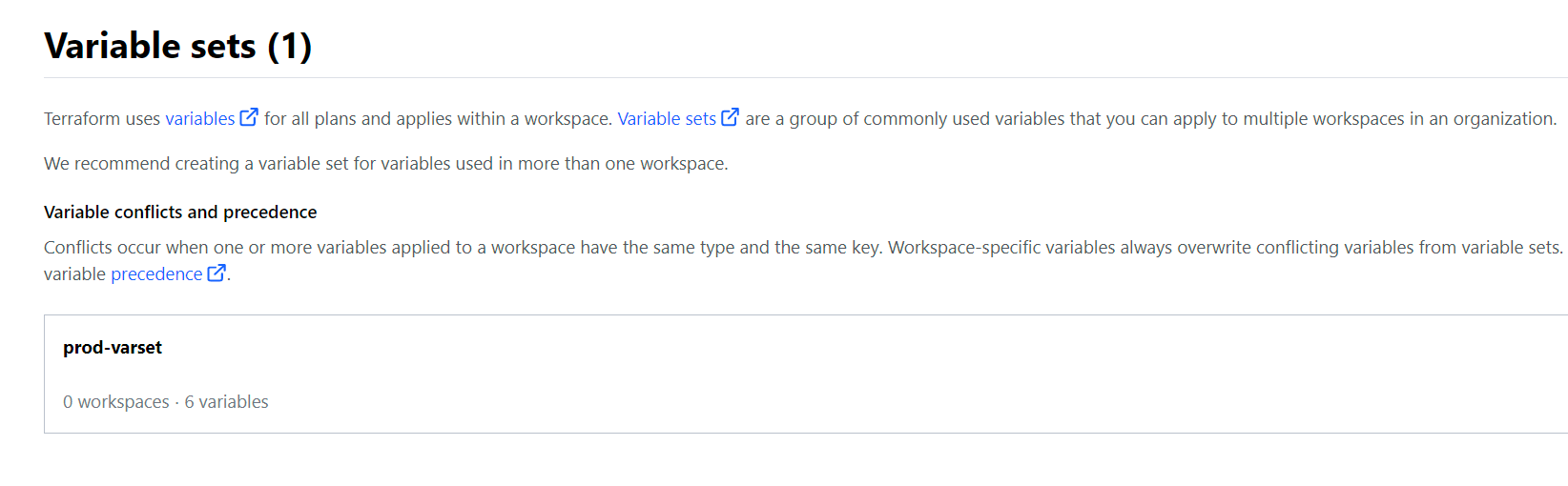
-
Update the
aws_access_keyandaws_secret_keyby clicking on the three dots and using the Edit option.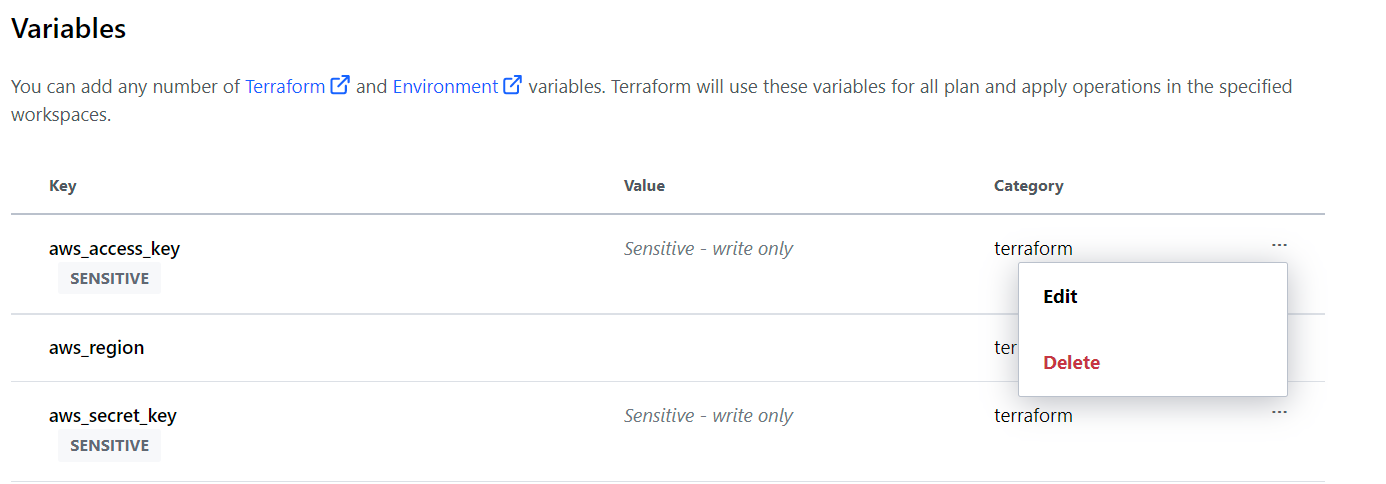
Note
The
sensitivevalues are write-only, so no one can read this once saved (not even Blotout). -
Once this is done, an acknowledgement is required from the side of client for the deployment process to begin. It can be through Email or Slack.
- A process will be initiated and the infrastructure will be created. Post deployment there are two important URLs which will be generated and conveyed to the client.
- Web application URL - This will be the URL of the web application. Format of the URL wil be
- Event Collector URL (SDK URL) - This will be the URL for the events collection. Format of the URL will be In our case both the URLs will be
- Follow the next steps to onboard the user to start interacting with web application.
Pre-requisities¶
There are few pre-requisites before the deployment process begins. These pre-requisites are informative in nature and will be required in filling the form to understand a little more about the customer.
- Organization name - preferred name of the organization which will be used in the URL of web application (Blotout UI) and other cloud resources to be deployed. Name should be alphanumeric and in small letters (no symbol or underscores allowed)
- Preferred region - regions AWS specific. Chose one of the following regions
- Envrionment type - type of environment (prod , dev). It doesn't matter as to which you chose but some customer require two environments and these can be differentiated with Environment Type. To avoid confusion chose
prod. - UI mail ID/domain - mail ID or domain through which client will login in the web application. It is used to whitelist the first email address or the domain which signs up on the web application. The mail ID will be the admin of the web application and can be more than one. If the client has opted for Google login then the value for this will be
devops@blotout.io - Email ID - mail ID to provision an AWS account. This mail ID will be the root user of the AWS organization(account) which will get created.
Note
This mail ID should have never been used to create an AWS account before.
Deployment¶
- Fill the form with the above pre-requisites.
- Once the form is filled and the details are confirmed, a process will be initiated and the infrastructure will be created. Post deployment there are two important URLs which will be generated and conveyed to the client.
- Web application URL - This will be the URL of the web application. Format of the URL wil be
- Event Collector URL (SDK URL) - This will be the URL for the events collection. Format of the URL will be
If organization name is
exampleand environment type isprodboth the URLs will be
- Follow the next steps to onboard the user to start interacting with web application.